Instructions for Invited, Conference, Tutorial and Workshop Speakers
We strongly encourage you to download and install the Zoom client before the conference, to resolve any unforeseen problems you may encounter ahead of time.
Presentations will be hosted by session hosts and shall be streamed via Zoom in the form of prerecorded videos. The video links will be made publicly available at the end of each day. Should you not wish to have your talk made public, please inform us accordingly via email. However, we strongly encourage presenters to make their talk public.
Presenters will be promoted to the role of Zoom panelist before their talk commences. This enables them to manage and reply to questions posted by attendees. Session chairs will be likewise promoted, but should refrain from answering or moderating questions unless absolutely necessary.
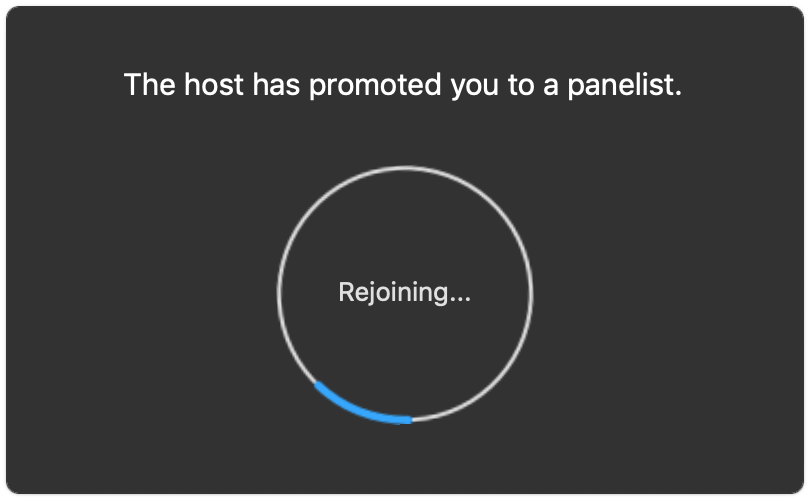
While both session chairs and presenters can access the questions posted, attendees will be able to see only the questions that the presenter has answered. Attendees have been instructed to post questions using the Q&A functionality.
Presenters will be demoted back to the role of attendee once their talk ends. Session chairs will be demoted to said role once the session ends.
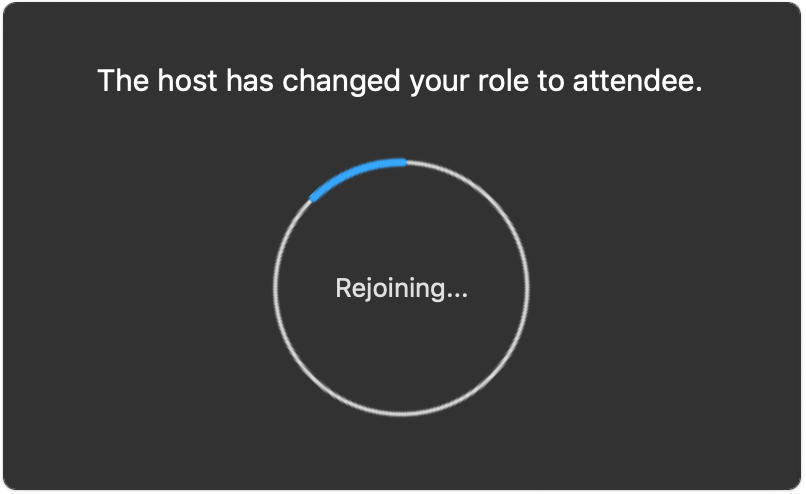
Presenting Content
The prerecorded presentation videos shall be aired by the session host via screen share. Once the presentation is over, the session host will stop the screen sharing session. At this point, the presenter may start addressing the questions that were posted whilst the presentation was in progress.
Presenter’s Checklist
We recommend that presenters follow this checklist.
Before Session Starts
-
Alert the session hosts via chat. The chat can be accessed using the
Chatbutton. This should be done around 15 minutes before the start of your session. Please make sure to include the title of your presentation. This informs the session hosts of whom to promote to the role of Zoom panelist.
-
Have the presentation slides at hand, in case attendees post questions in reference to these slides.
After the Presentation is Aired
Presenters can now start addressing questions. Refer to below for instructions on how to answer questions.
-
Enable the mic to respond to questions.
-
Enable the webcam so that attendees can see the presenter.
-
You may start a screen sharing session when reference to the presentation is required.

Answering Questions
The following procedure should be used to address questions:
-
Click the
Q&Afrom the Zoom dock. The dock is located at the top or bottom part of your screen.
-
The
Q&Apanel pops up. This panel organises questions in three tabs:Open,AnsweredandDismissed.Openlists the questions that have not been answered yet; these are visible only to the session chair and speaker. TheAnsweredtab shows the questions that have already been answered, whereas dismissed questions can be found in theDismissedtab.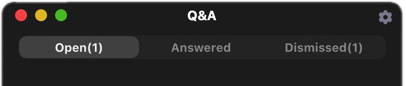
-
Choose a question to address from the
Openquestions list, and clickAnswer live. Make sure your mic is unmuted before answering.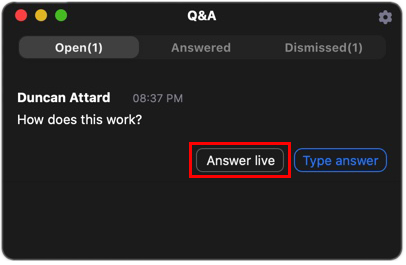
-
The session host will unmute the mic of the attendee asking the question in case follow up questions need to be asked verbally.
-
After you have answered the question (together with any follow up questions), complete the answering process by clicking
Done. ClickingDonealerts the session host to mute the attendee asking the question.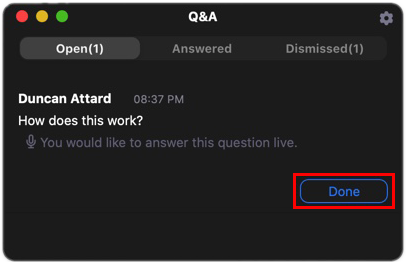
At any point, the session chair may intervene to help steer the discussion or provide additional clarification.
The answered question is moved to the
Answeredtab.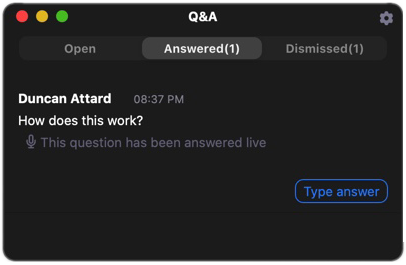
-
After clicking
Done, you may proceed to answering the next question from the list by following steps 1-6.
Questions that remain unaddressed will not be visible to attendees, only to session chairs.
Instructions for Session Chairs
As a session chair, you will at all times, have an open mic to introduce presenters and steer the discussion during the Q&A session.
